Moving Sims & adding Users into a sub-account
Sub-accounts are great for separating users and their reporting data. This article will show you how to do move sims, and add users.
Moving Sims into a sub-account
When a simulation is created in the master account, sometimes you wish this sim to be accessed by users within another sub-account.
-
From the Dashboard, head to Manage Access
-
On the sims tab, ensure that the account that you created your simulation in is selected at the top right
-
On the simulation you want to appear in your sub-account(s), select the bottom icon on the simulation
-
Now, simply check the sub-accounts you wish this simulation to appear on
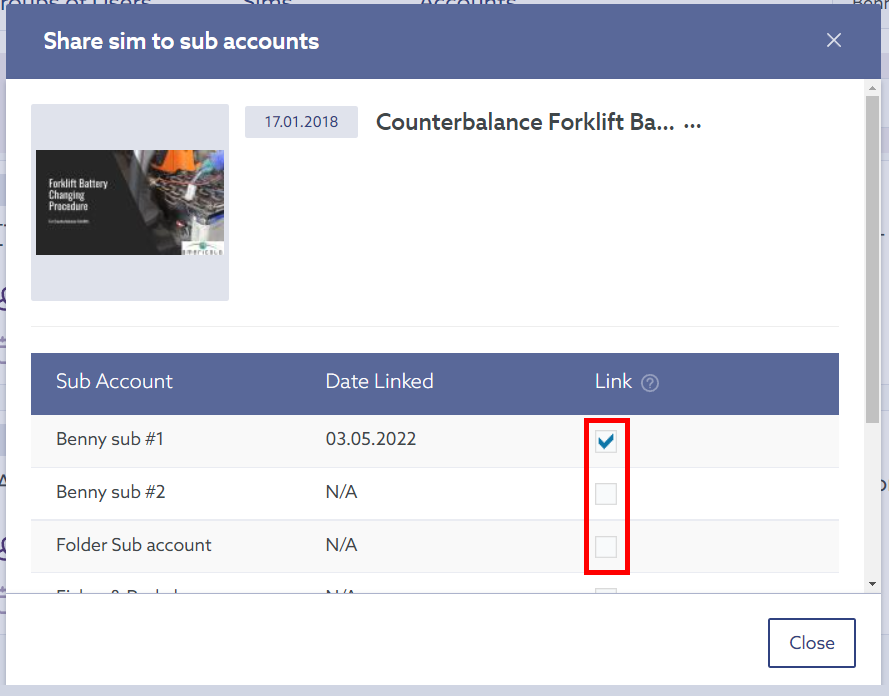
Note: Changes made to this simulation in any sub-account or main account will reflect wherever this simulation may be accessed from. If you wish to have sub-account specific copies, duplicate the simulation first before linking it to the sub-account.
Adding Users to a sub-account
Adding users to a group or a simulation within a specific sub-account can be done the same way as you'd normally do it, expect you must ensure that the sub-account is selected at the top right before you add the user.
E.g. Users added here will be added into the "Benny @ SimTutor" account

Change the account using the drop-down to change what account/sub-account the user is added into. Adding users below will be added to "Benny sub #1"

Each sub-account has its own users, groups, and set of simulations.


