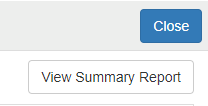Your SIMTICS Gradebook
All your SIMTICS study time, scores and results are logged for you
Introduction
Your personal SIMTICS gradebook tracks all your activity and scores / results from the work you do in the SIMTICS modules. It also logs any errors you make in the simulations, so you can see where you need to focus in order to get a better score.
Note that if you are accessing SIMTICS because your school requires you to, your instructor will have access to see the data that's stored in your gradebook, along with all the other students in the class.
To open your gradebook
-
If you're in a module, you'll find the Gradebook button at the top right of the page, in the menu:

-
If you're on the SIMTICS dashboard/home page, you will find the Gradebook button at the bottom-right of the page:
Your gradebook has two tabs: Summary and Session Reports
- The Summary tab summarizes your results into one line for each module.
- The Session Reports tab lists every single session in a SIMTICS module, in date order.
The Session Reports tab
The Session Reports tab displays a separate record for every time you've accessed a SIMTICS module. We call these "sessions". It shows the date and time of each module session, the module name, your best scores in that module during that session, and your study time:

Your most recent session is at the top of the list. To view your sessions on previous dates, use the forward and back arrow buttons above the list:
To view more details about a time you were working on a specific SIMTICS module, find the date/time and the module, and select that row in the log by clicking or tapping on it. You will now see details about that session in the bottom half of the screen. On the left of the screen, it will outline what activities you accessed and completed during that session, including time spent on each activity and any scores you received.
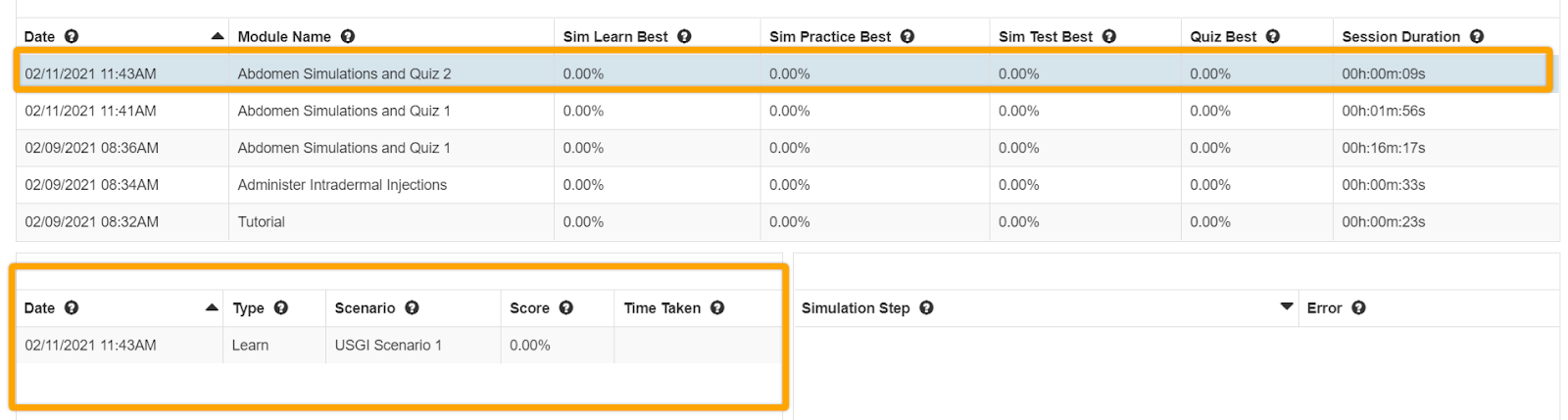
If you worked on more than one simulation or quiz during that session, they will all be listed there.
For simulations with a score of less than 100%, the system will show you what errors you made during that attempt. Click or tap on the scenario on the left, and you will see more details to the right, showing which steps tripped you up in that scenario. Now you which parts of the procedure you need to work on, in order to get a better score next time.
In the example below, we've selected a simulation scenario with a score of less than 100%. You can see the errors displayed on the right-hand side:
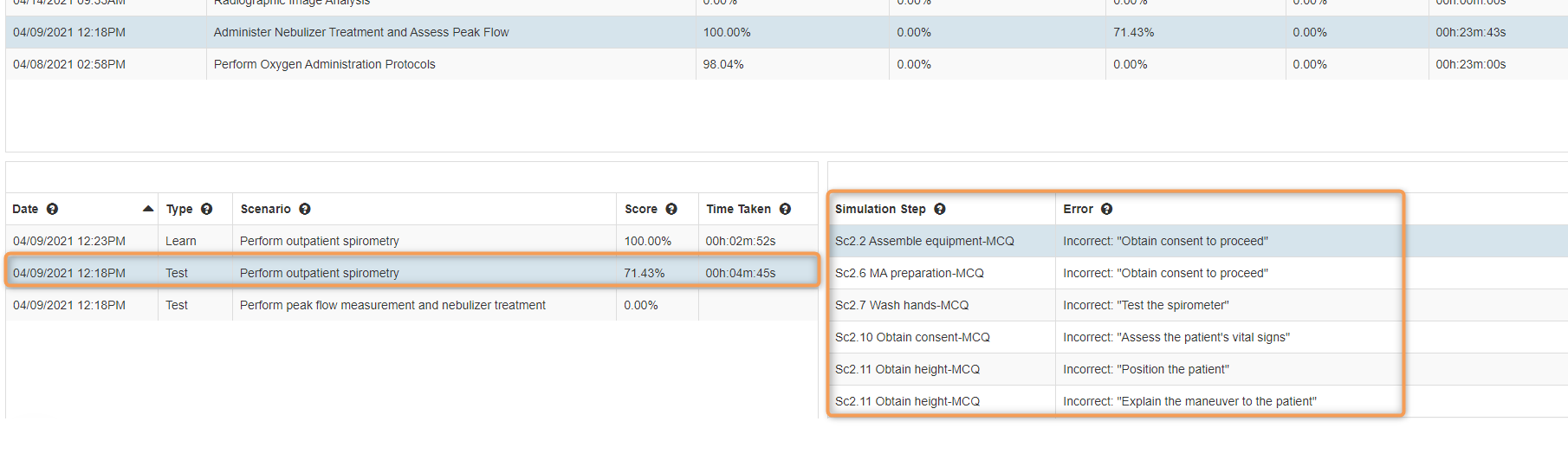
Reports available on the Session Reports tab
The Session Reports tab gives you access to three detailed reports that you can download and either print or email to your instructor. You'll see the three report buttons near the top right of the page:
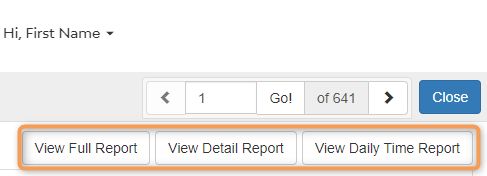
Starting with the right-hand button:
-
The Daily Time Report summarizes your total study time each day, by module.
-
The Detail Report contains your study and performance data for the module that’s currently selected on this Session Reports tab. It details your study session dates and times, scores and completion times for quizzes and simulations, and simulation errors.
-
The Full Report provides the same detail for all the modules you have studied.
The Daily Time Report summarizes your total study time each day, by module.
The Detail Report contains your study and performance data for the module that’s currently selected on this Session Reports tab. It details your study session dates and times, scores and completion times for quizzes and simulations, and simulation errors.
The Full Report provides the same detail for all the modules you have studied.
The Summary tab
The second tab in your gradebook is the Summary tab. This gives you summarized results for each SIMTICS module, with one line per module.
The data includes your total study time, and your best, average, and most recent scores across all quizzes and test simulations for each module.
You can print a one-page summary of your study time and scores for a module using the Module Snapshot Summary. You'll see the buttons for these on each row:
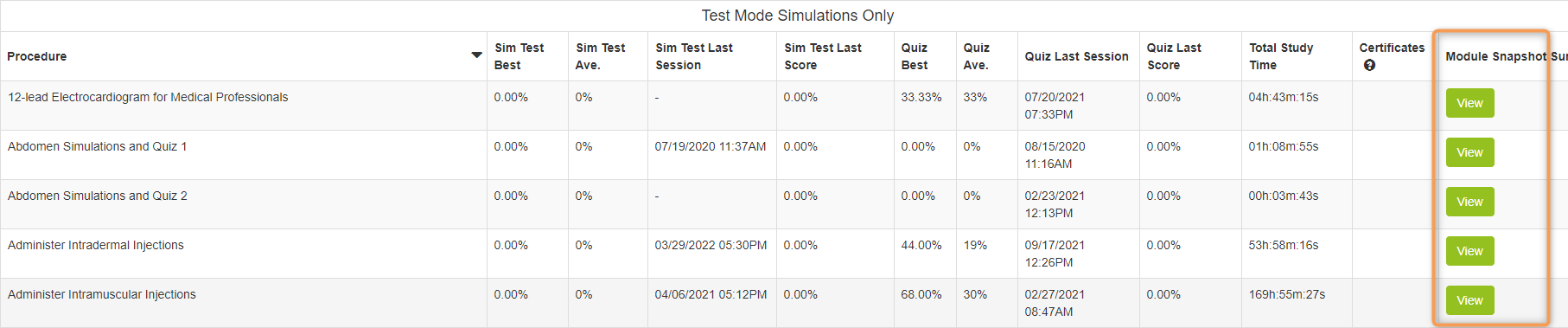
There is also a full Summary report available from the "View Summary Report" button near the top right of the page. This includes summary data for all the modules you have studied so far.